- Download and install Touch Racer Android App and Windows App
https://touchracer.com/ - Download and install Visual C++ Redistributable Packages for Visual Studio 2013
https://www.microsoft.com/en-us/download/details.aspx?id=40784 - Download x360ce version 3.2.10.82 for 64-bit games
https://www.x360ce.com/ - Put x360ce_x64.exe in GTA 5 folder and run it
- In this window click Create
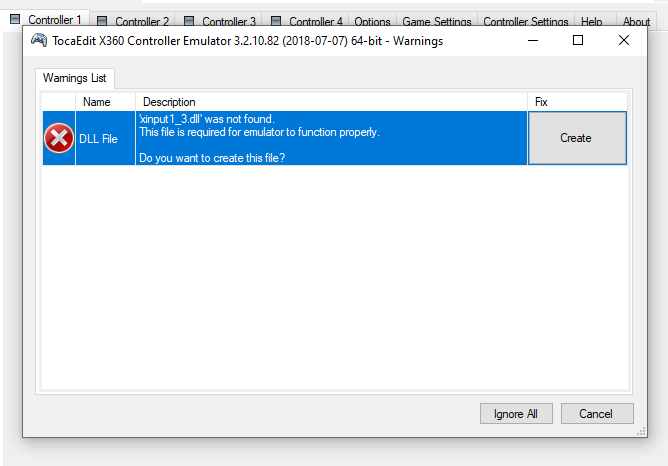
- In this window click Next and Finish
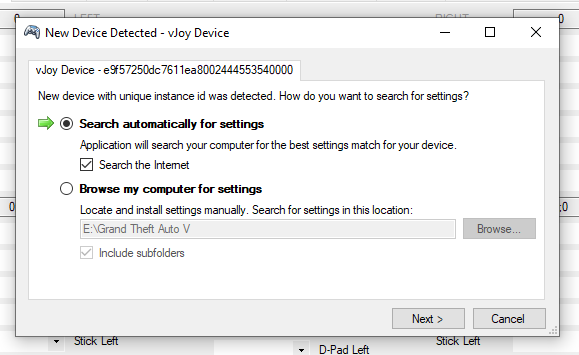
- In Controller 1 tab click Clear, set Stick Axis X as HAxis 1 and click Save
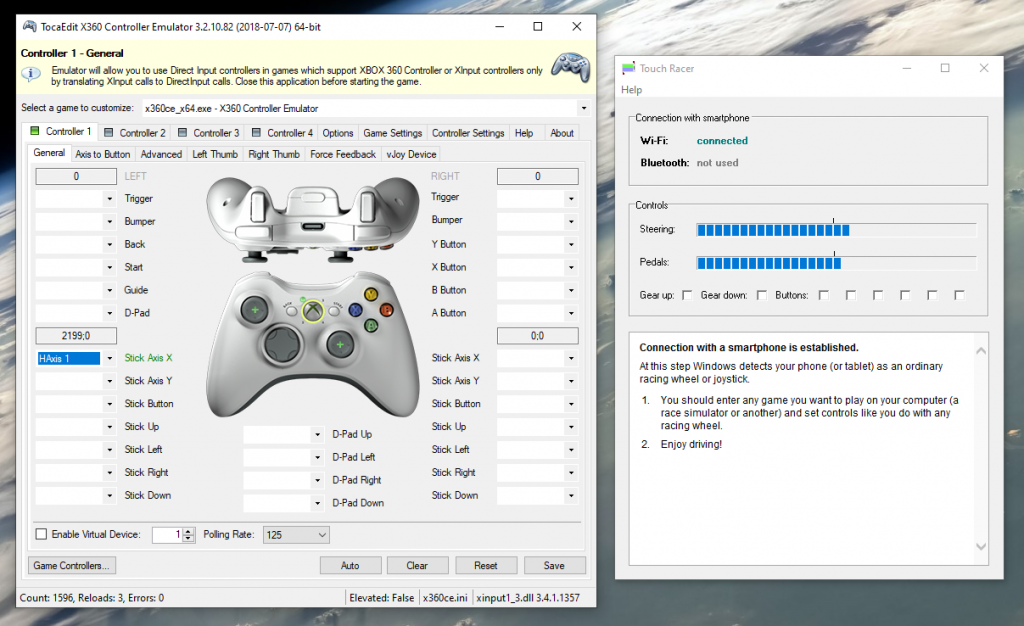
- In Game Settings tab select 64-bit v1.3 under XInput Files, click Apply/Synchronize Settings (if needed) and click Save
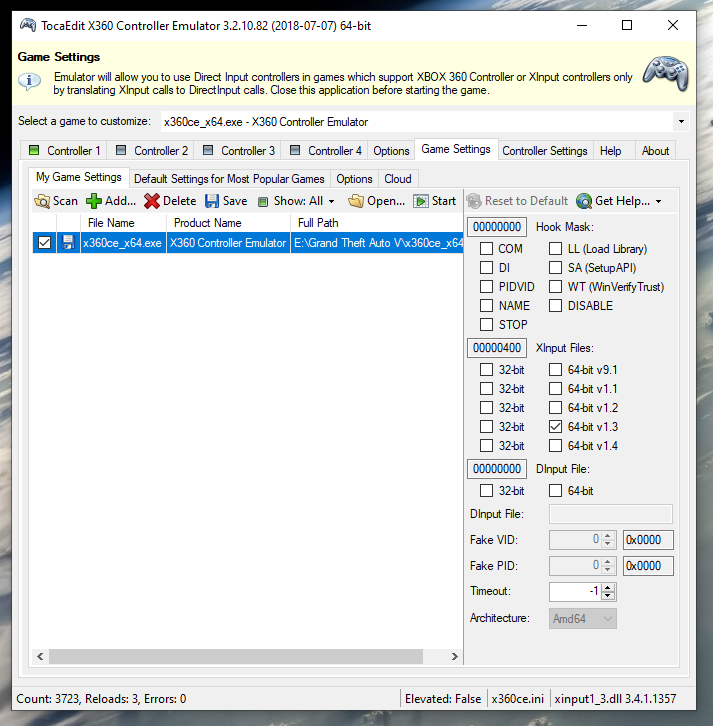
- Configure steering sensitivity in Android app settings

